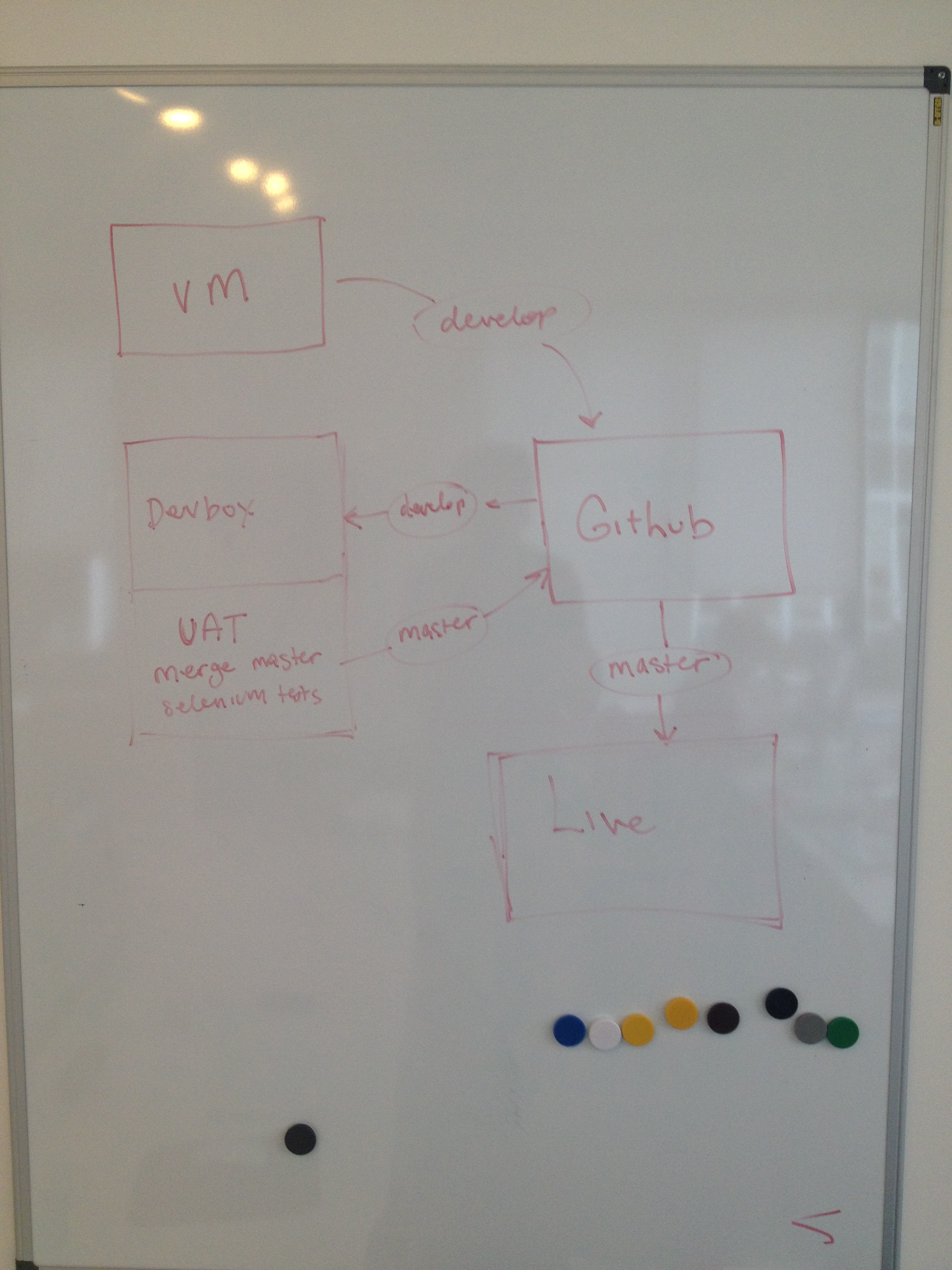Spotted this interesting piece on Flickr’s code blog about the thought behind their new liquid photo page, which is very relevant to some of the things we are thinking about at the moment.
Leave a comment
Colin Strong from GfK did a great presentation at Digital Shoreditch yesterday on behavioural economics called The lesson of jam sandwiches for service developers and marketeers which ties in with a lot of things we’ve been discussing internally. Here are my takeaways:
Avoid choice overload
In the Jam sandwich study, customers were presented with 24 jams, which resulted in a 3% takeup. When the number of jams was reduced to 6, the takeup jumped to 30%. Reduce choice to increase conversions.
Decoy options
Introducing options in a product mix can have an effect on the percieved value of the other options. As an example, when consumers were shown three options for Economist subscriptions…
- Online only for $59
- Print only for $125
- Print and online for $125
…nobody picked option 2 and 84% choose option 3. That’s because option 2 is acting as a decoy option 3 more attractive. When option 2 was removed, only 32% selected Option 3.
Encourage a sense of ownership
Once consumers feel they own an item they are reluctant to part with it. On Ebay, the highest bidder often starts thinking about possessing item, leading to more aggressive bidding. Amazon Prime’s limited trial makes customers focus on what they will lose if they cancel their subscription.
Social influence
Consumers are hugely influenced by the behaviour of others. Stock levels create a fear of missing out. I also think that positive social reinforcement - showing that other “real” people are buying an item - can be a huge influence also.
Create magic moments
Overall assessment is not key, only if the customer had a very positive or very negative experience. Create “positive peaks” through magic moments to leave a positive impression. Add something for free. It’s inexpensive and has a disproportionate impact on satisfaction.
Leave a comment
Recently we’ve switched from FTP to git to deploy changes to our live sites. Here’s what our workflow looks like for functional changes (content amends use steps1,2,5,7,8):
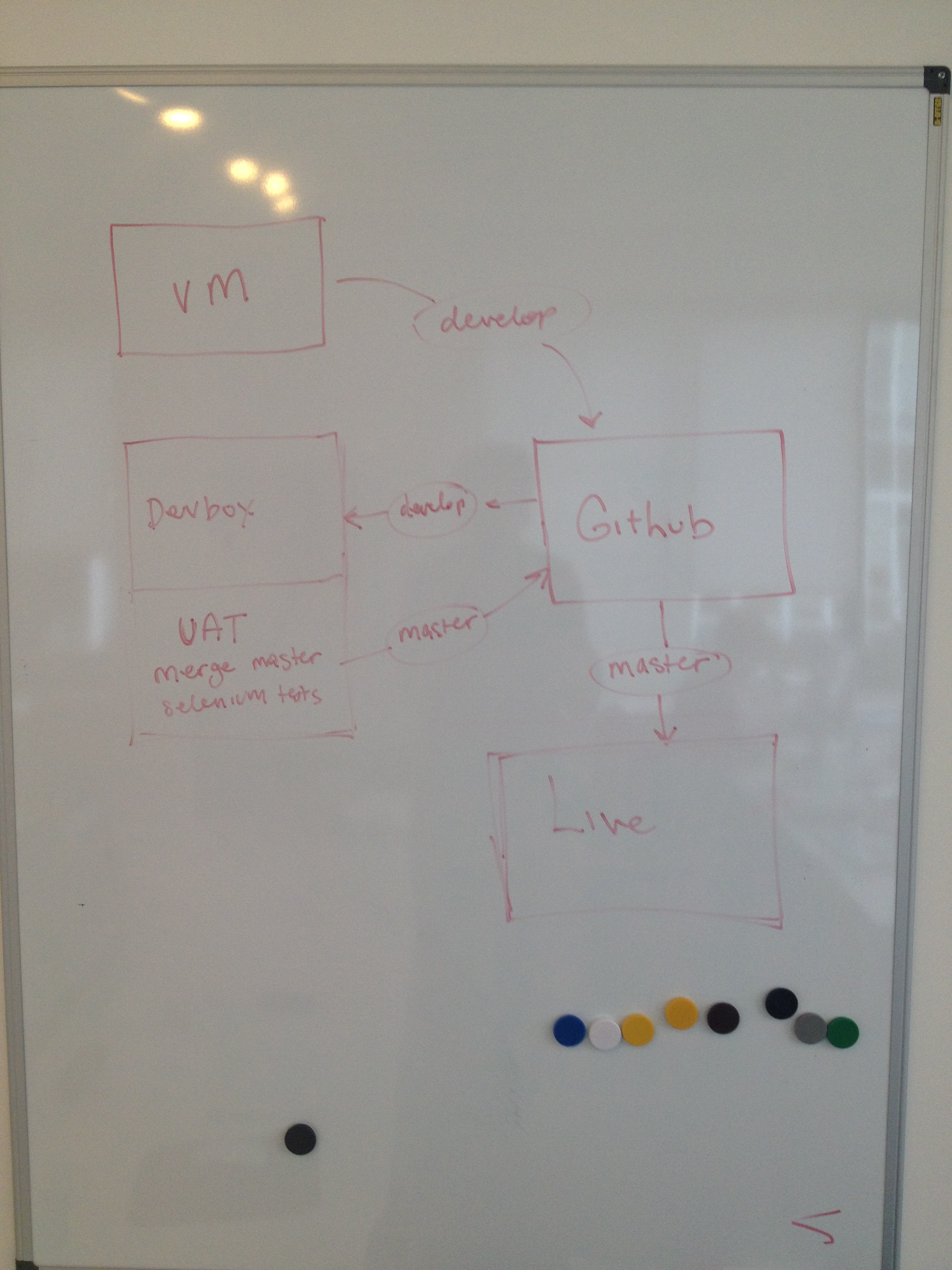
- Make changes on VMs on develop branch
- Commit and push develop branch to Github
- Pull develop branch to staging server
- Review changes
- Merge develop into master
- Run Selenium tests
- Push master to Github
- Pull master into live server
By using a Git-centric workflow, it’s easier to guarantee that each application is running the same code, and we have the added safety of being able to roll back to previous versions.
Pulling changes onto live websites with millions of daily visitors makes me a little nervous, so I’ll usually use git fetch rather than git pull, like so:
$ git fetch
Pulls the remote master branch into a branch in the local repository called origin/master.
$ git diff --numstat master origin/master
Reports the affected files between master and the origin/master branch we pulled in the previous step.
$ git merge master origin/master
Merges the origin/master branch into master.
Leave a comment
We’ve been doing some restructuring here at Easyart, in order to set up a more Git-centric workflow for deployments. We wanted to make sure that we had some tests which would help us spot any problems while we made the transition.
I’m relatively comfortable with Rspec, so it was a natural starting point. But given that the sites themselves aren’t built in Ruby, I’m using Rspec to power Selenium Webdriver.
Here’s a sample test:
The Selenium::WebDriver object makes writing these tests pretty simple. These are the main methods we use:
- find_element and find_elements
- get (or navigate.to, which I think are identical)
- title
That’s pretty much it! These are the methods in the Selenium::WebDriver::Element object we are making the most use of:
Here’s an example which makes use of these:
One thing that took some getting used to was using the Selenium::WebDriver::Wait object. When you do a click, you have to tell Selenium you want to wait for a certain condition to be true before moving on to the next live of code.
In this example, I’m waiting until the H1 tag contains the word “cart”:
I’m used Rspec for unit and request specs, but it’s advantageous to use a visible browser for this type of testing, as sometimes you can spot things with your eye that your tests won’t. Then you write the test to catch it.
Leave a comment
Sublime Text 2 has been my text editor of choice for almost a year now but as I find myself working from the command line more and more these days, I thought I’d share a quick tip I picked up from Nick, opening files from the command line.
Getting set up
To begin with, we need to ensure that the bin directory is specified in our path. Just paste the following into Terminal:
$ echo "export PATH=~/bin:$PATH" >> ~/.profile
Next up, we need to create the subl command. To do that just paste the following into Terminal:
$ ln -s "/Applications/Sublime Text 2.app/Contents/SharedSupport/bin/subl" ~/bin/subl
To make sure this is working, just type subl into Terminal and press enter. If you’ve followed the steps above then that should open up Sublime.
Using the command
We’ve already seen how the subl command can be used to open Sublime itself, however it can also be used to open files and directorys, among other things.
This command opens a directory called mySite:
$ subl ~/Documents/mySite
This command opens a file from the above directory called index.html:
$ subl ~/Documents/mySite/index.html
Taking it further
This only scratches the surface of what you can do with this type of command. To see other actions available, try typing subl –help into Terminal and pressing enter. This will give you a list of ways to use this command.
Note: This post is pretty much lifted from a post I wrote on my own blog last night:
http://steverydz.com/2012/04/27/sublime-text-2-opening-files-and-folders-from-the-command-line/
Leave a comment